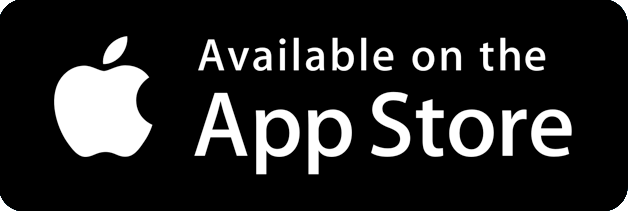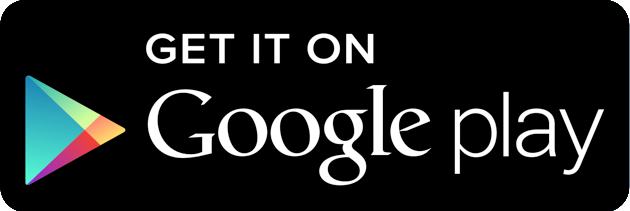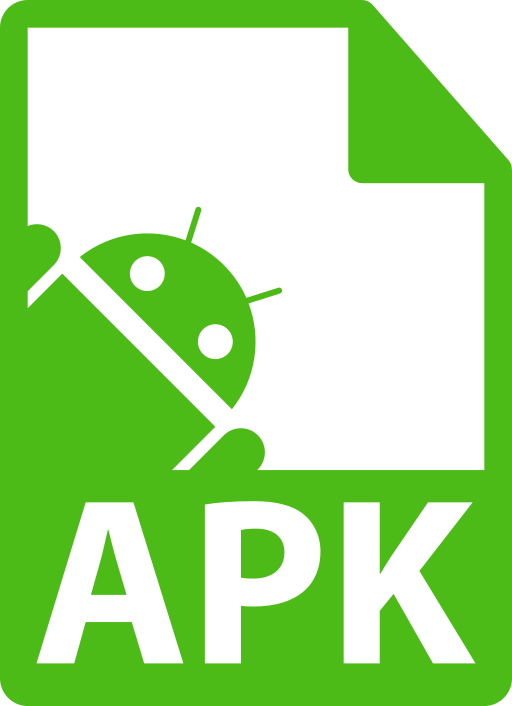Announcements
No announcements yet
Upcoming Features
Add Binance Pool Account
The Binance pool account configuration require 3 parameters Mining Account, Api Key, Api Secret to make available monitoring account in MinerBox.
For simplifiying address insertion and transfer the QR codes mechanizm are implemented.
The steps for adding account are:
1. Open your account WEB  and navigate to user settings -> API Management.
and navigate to user settings -> API Management.
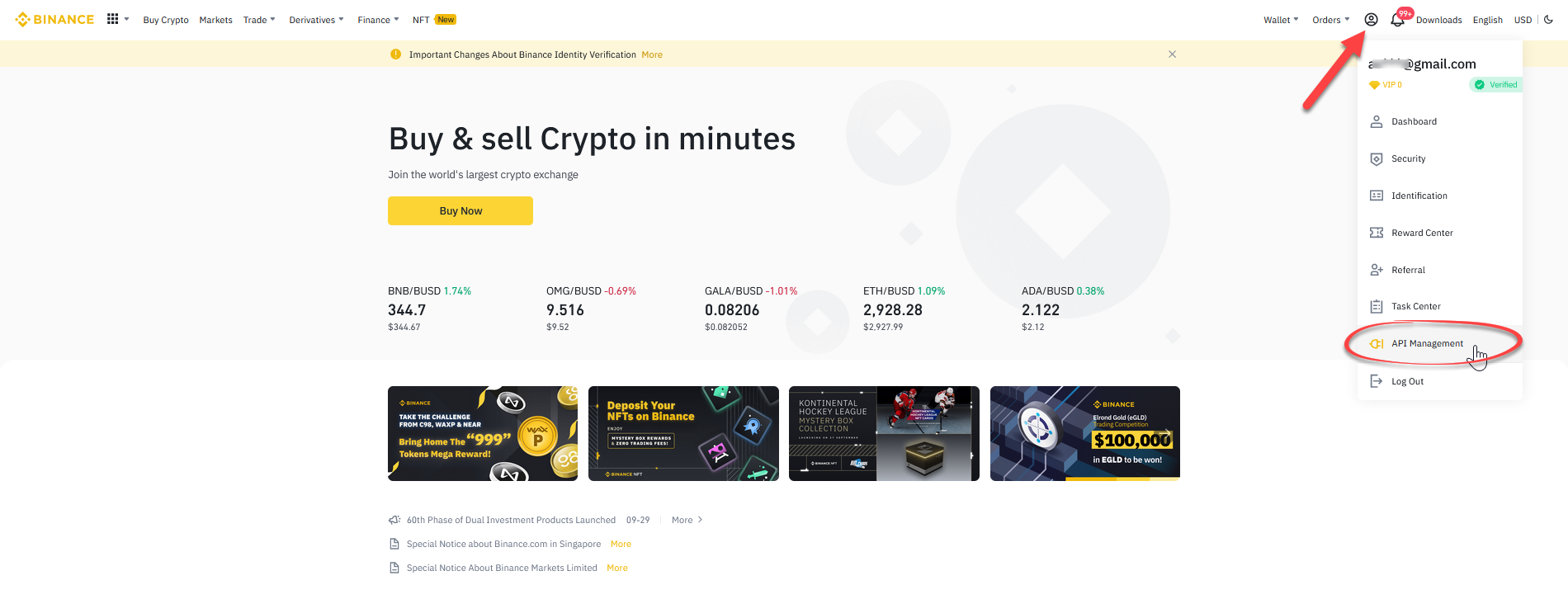
2. Create new API set.
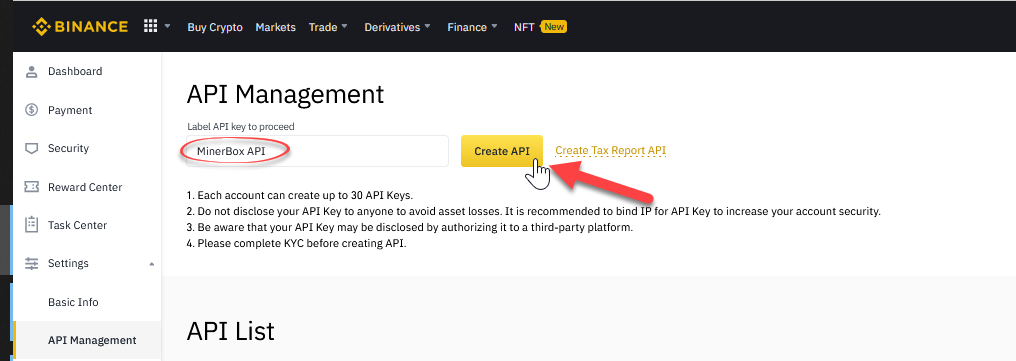
3. Pass security verification.
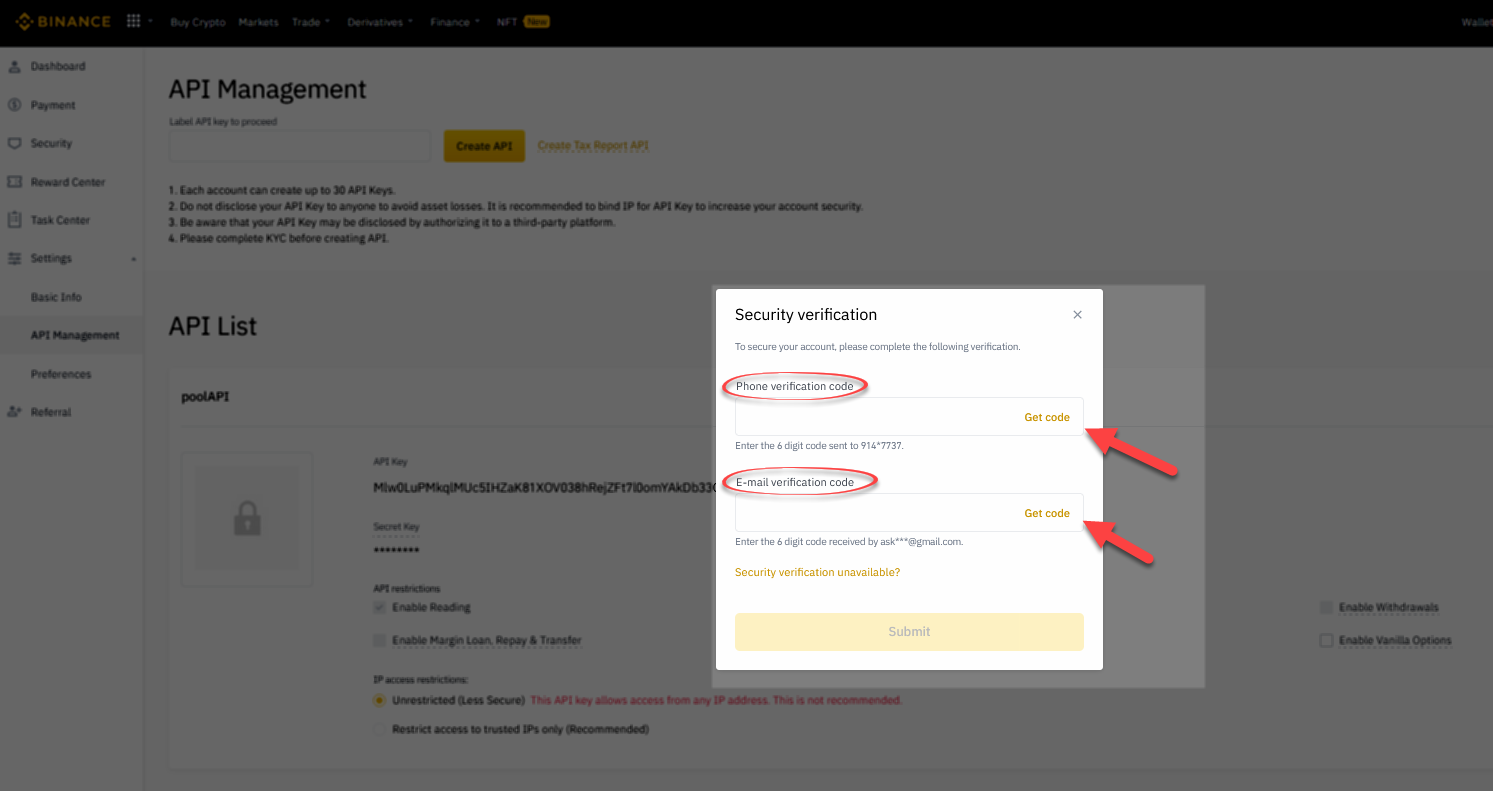
4. Write down generated API Key and Security Key in the same time make sure that only "Enable Reading" checkbox is marked.
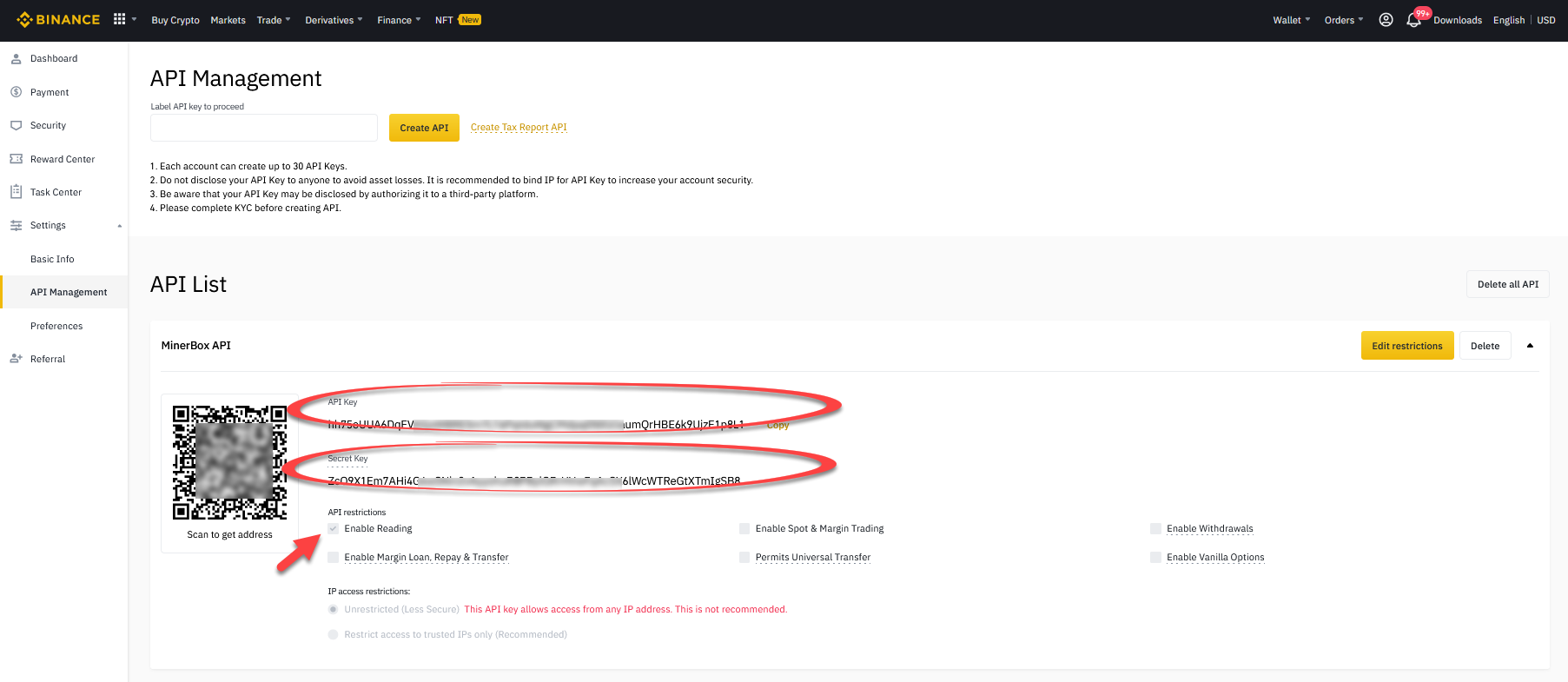
5. Navigate to "Binance pool".
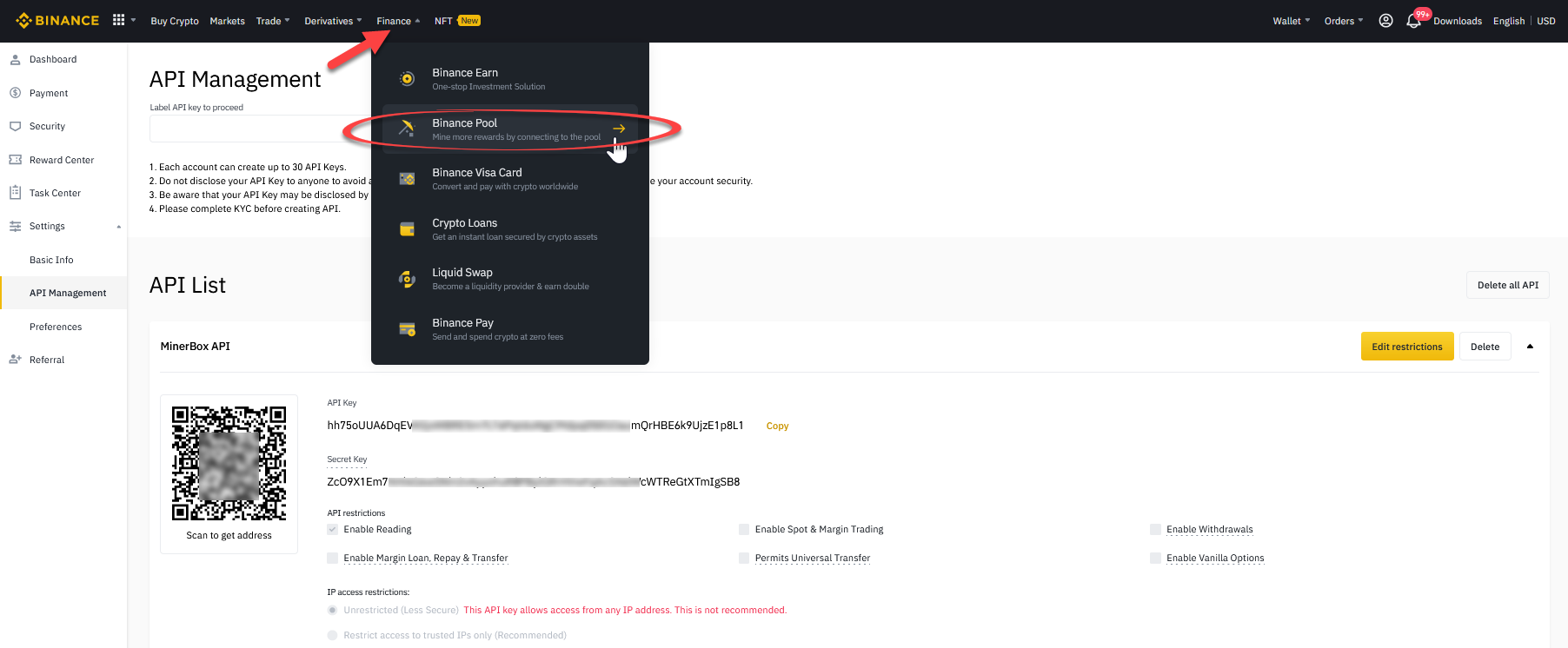
6. Write down Mining Account .
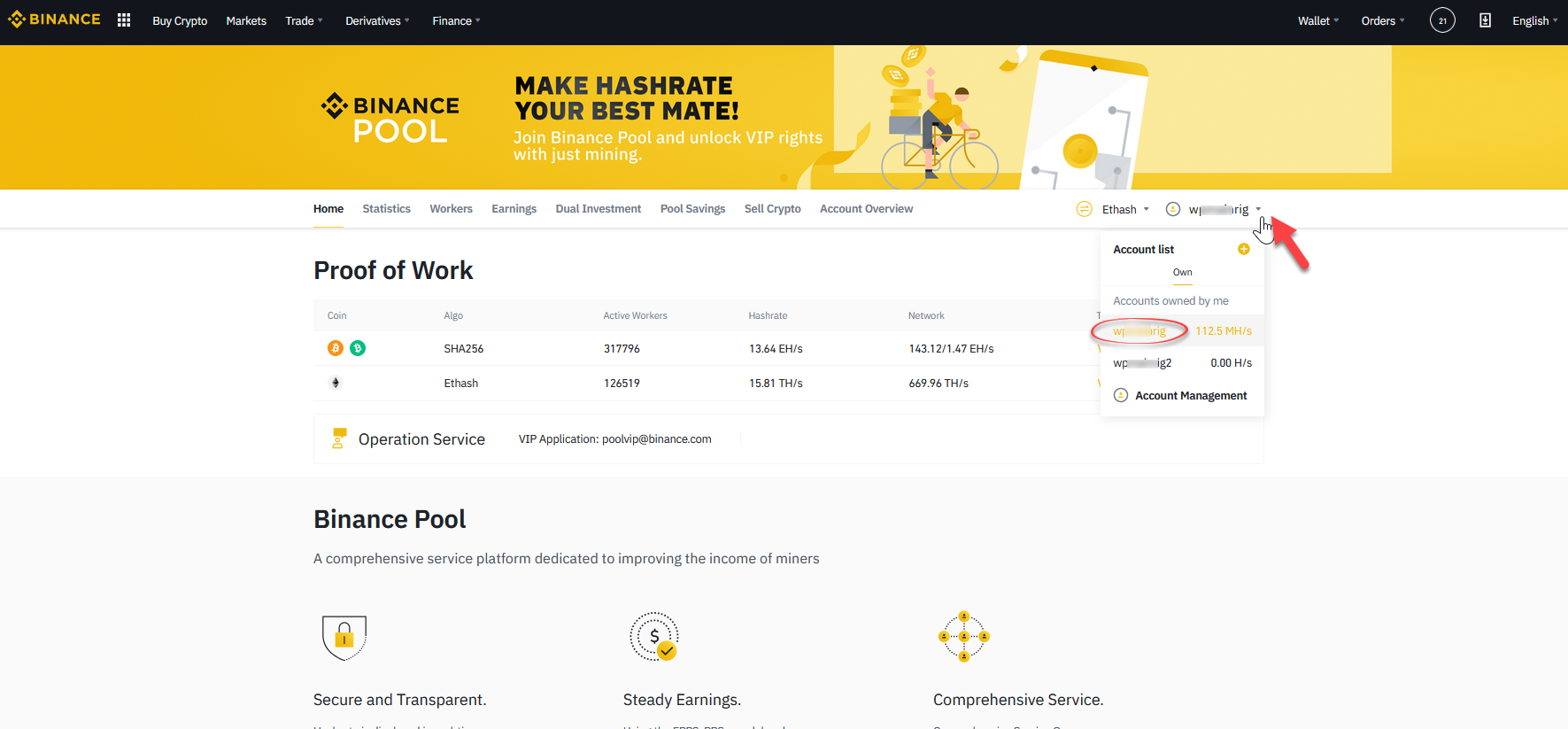
7. Open app "Select pool" view by pressing "+" on Accounts tab and choose appropriate Binance item.
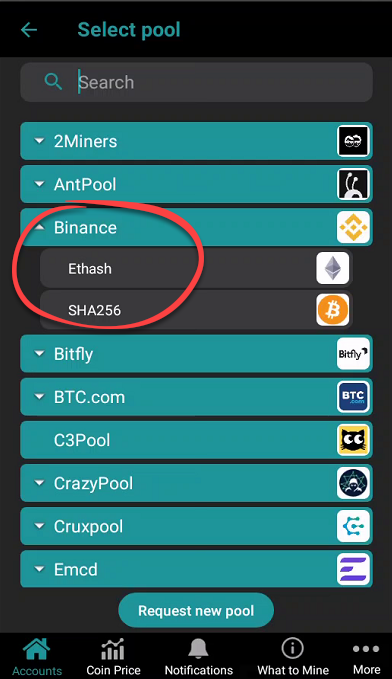
8. In openned fields write down appropriate key values (Mining Account, Api Key, Api Secret) or you can use QR scanner for easy input.
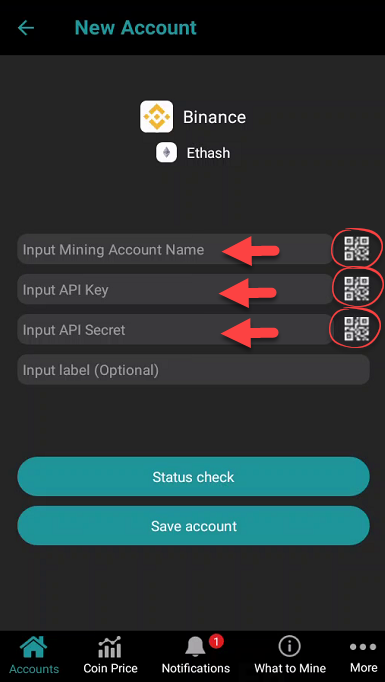
*for usinq QR codes, paste easch key (Mining Account, Api Key, Api Secret) one by one in any online QR generators
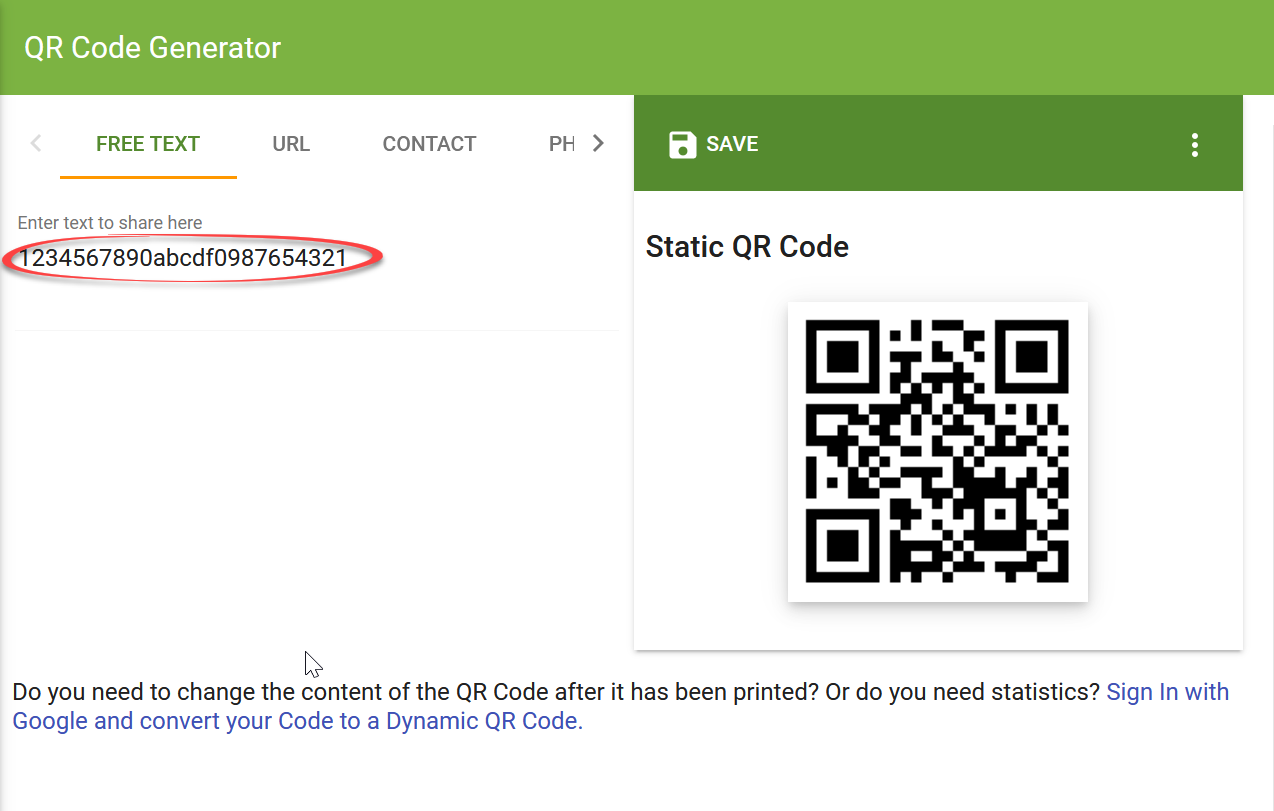
and scan with app according field by pressing QR symbol.
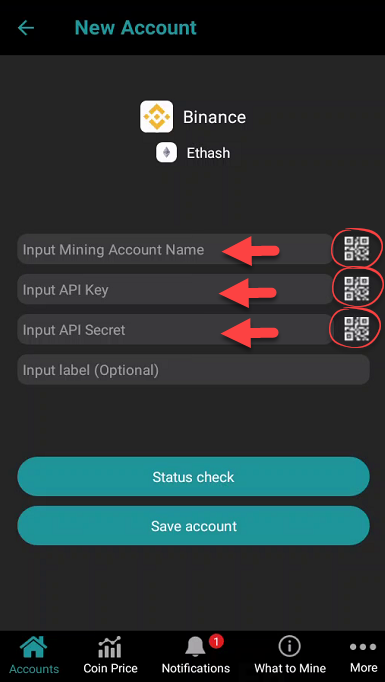
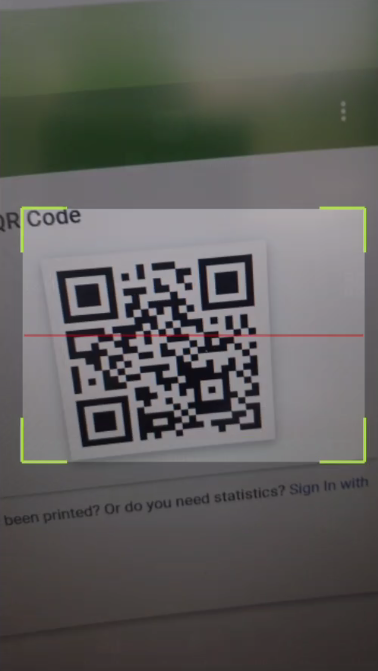
10. Press "Status check" button after filling out all fields and if it's colored green then all is OK. Red colored button mean issue with address or account data and the account can't be added so you should double check generated keys and fields values.
11. Press "Save account" and track account.